The Ultimate Guide to Setting Up Apple HomeKit
Apple HomeKit transforms your house into a smart home where lights, locks, thermostats, and dozens of other devices work together seamlessly. Whether you're completely new to smart home technology or looking to expand your existing setup, this comprehensive guide will walk you through everything you need to know about setting up and optimizing your HomeKit ecosystem.
By the end of this guide, you'll understand how to choose compatible devices, set up your home hub, create automation routines, and troubleshoot common issues. You'll also discover pro tips that can save you time and money while building the smart home of your dreams.
Let's dive into the world of HomeKit and turn your home into an intelligent, responsive living space.
What is Apple HomeKit?
Apple HomeKit is Apple's smart home platform that allows you to control compatible devices using your iPhone, iPad, Apple Watch, or voice commands through Siri. Released in 2014, HomeKit has evolved into a robust ecosystem supporting hundreds of device categories from lights and switches to security cameras and air purifiers.
The platform uses Apple's Home app as the central control hub, where you can manage individual devices, create scenes for multiple devices, and set up automations based on time, location, or sensor triggers. HomeKit prioritizes security and privacy, with all communications encrypted and processed locally whenever possible.
HomeKit Requirements and Compatibility
Before purchasing any smart home devices, ensure your Apple ecosystem meets HomeKit's basic requirements.
Device Requirements
You'll need at least one of these Apple devices running the specified iOS versions or later:
-
iPhone or iPod touch with iOS 16.0 or later
-
iPad with iPadOS 16.0 or later
-
Apple Watch with watchOS 9.0 or later
-
Apple TV (4th generation or later) with tvOS 16.0 or later
-
HomePod or HomePod mini
Home Hub Setup
For remote access and automation features, you'll need a home hub. This device stays in your home and manages HomeKit devices when you're away. Compatible home hubs include:
-
Apple TV (4th generation or later)
-
HomePod or HomePod mini
-
iPad (configured as a home hub)
The home hub enables advanced features like automation triggers, remote access through cellular data, and coordination between devices when you're not connected to your home Wi-Fi.
Network Requirements
Your home Wi-Fi network should support:
-
WPA2 or WPA3 security (WEP networks won't work)
-
2.4GHz band (many HomeKit devices require this frequency)
-
Stable internet connection for remote access and device updates
Choosing HomeKit-Compatible Devices
HomeKit compatibility has expanded dramatically since the platform's launch. Today, you'll find thousands of compatible products across numerous categories.
Popular Device Categories
Lighting: Smart bulbs, switches, and dimmers from brands like Philips Hue, LIFX, and Lutron Caseta let you control brightness, color, and scheduling.
Climate Control: Smart thermostats from ecobee, Honeywell, and others allow precise temperature management and energy savings through intelligent scheduling.
Security: HomeKit Secure Video cameras, smart locks, and door sensors provide comprehensive home security with encrypted local storage options.
Sensors: Motion detectors, door/window sensors, and environmental monitors help trigger automations and provide valuable home insights.
Identifying Compatible Products
Look for the "Works with Apple HomeKit" logo on product packaging or marketing materials. You can also check Apple's official HomeKit accessory database or browse the Home app's accessory suggestions.
Many manufacturers now support HomeKit through software updates, so devices that weren't initially compatible may gain support later. Thread and Matter protocol support is becoming increasingly common, offering more reliable connections and broader compatibility.
Setting Up Your First HomeKit Device
Adding your first HomeKit device is straightforward, but the specific steps vary depending on the device type.
Basic Setup Process
-
Install the Device: Follow the manufacturer's installation instructions for physical setup
-
Download Required Apps: Some devices require their manufacturer's app for initial configuration
-
Open the Home App: Launch Apple's Home app on your iPhone or iPad
-
Scan the HomeKit Code: Tap the "+" icon and select "Add Accessory," then scan the 8-digit HomeKit setup code
-
Follow Setup Prompts: Name your device, assign it to a room, and configure any device-specific settings
Alternative Setup Methods
If the HomeKit code is missing or damaged, you can usually add devices by:
-
Entering the 8-digit code manually
-
Using the manufacturer's app to add the device to HomeKit
-
Scanning a QR code (for newer devices with HomeKit QR codes)
Some devices require you to press and hold specific buttons to enter pairing mode, so always consult the manufacturer's instructions if the standard process doesn't work.
Organizing Your Smart Home
Proper organization makes your HomeKit setup more intuitive and enables powerful automation possibilities.
Creating Rooms and Zones
The Home app uses rooms and zones to organize devices logically. Start by creating rooms that match your home's physical layout: living room, bedroom, kitchen, and so on.
Zones group multiple rooms together. For example, you might create an "Upstairs" zone containing bedroom and bathroom rooms, or a "Main Floor" zone with living room, kitchen, and dining room.
This organization becomes crucial for voice commands ("Hey Siri, turn off the upstairs lights") and creating comprehensive automations.
Naming Conventions
Choose device names that are easy to remember and pronounce. Instead of "Philips Hue Color Bulb A19," use "Living Room Lamp" or "Kitchen Island Lights." Consistent naming helps Siri understand your commands and makes the Home app easier to navigate.
Avoid special characters, numbers, or overly complex names that might confuse voice recognition.
Creating Scenes and Automations
Scenes and automations transform individual smart devices into a coordinated system that responds to your lifestyle.
Understanding Scenes
Scenes control multiple devices simultaneously with a single command. Popular scene examples include:
Good Morning: Gradually brighten bedroom lights, start the coffee maker, and adjust the thermostat to your preferred temperature.
Movie Time: Dim living room lights, close smart blinds, and turn on accent lighting for optimal viewing conditions.
Bedtime: Turn off all lights except bedroom lamps, lock doors, arm security cameras, and lower the thermostat.
Building Effective Automations
Automations trigger scenes or individual device actions based on:
-
Time: Schedule recurring actions like turning on porch lights at sunset
-
Location: Arrive home to unlocked doors and comfortable temperatures
-
Sensors: Motion detection turns on hallway lights automatically
-
Device Status: When the smart lock engages, arm the security system
Start with simple automations and add complexity gradually. Test each automation thoroughly before relying on it for security or convenience.
Advanced HomeKit Features
Once you're comfortable with basic HomeKit functionality, explore these advanced features for enhanced control and customization.
HomeKit Secure Video
Compatible cameras can store encrypted video recordings on your iCloud account without counting toward your storage limit (with a 200GB or larger iCloud plan). This feature provides privacy-focused security monitoring with intelligent notifications for people, animals, and packages.
Adaptive Lighting
Supported smart bulbs automatically adjust color temperature throughout the day, shifting from cool blue tones in the morning to warm amber light in the evening. This feature can improve sleep quality and reduce eye strain.
Shortcuts Integration
Apple's Shortcuts app can create complex multi-step automations that combine HomeKit actions with other iOS features. For example, a morning shortcut might adjust your thermostat, read your calendar, provide weather updates, and start your favorite playlist.
Troubleshooting Common Issues
Even well-designed smart home systems occasionally experience connectivity or functionality problems.
Device Connection Issues
If devices become unresponsive:
-
Check Wi-Fi signal strength in the device location
-
Restart your router and wait for all devices to reconnect
-
Move closer to your router when adding new devices
-
Ensure your home hub is powered on and connected
Automation Failures
When automations don't trigger:
-
Verify all devices involved in the automation are online
-
Check automation conditions (time zones, location settings)
-
Disable and re-enable problematic automations
-
Ensure your home hub is functioning correctly
Voice Command Problems
If Siri doesn't recognize device names:
-
Use simpler, more natural device names
-
Avoid similar-sounding names for different devices
-
Practice consistent pronunciation
-
Check that devices are properly assigned to rooms
Expanding Your HomeKit Ecosystem
As your comfort with HomeKit grows, you might want to add more sophisticated devices and integrations.
Thread and Matter Support
Newer HomeKit devices increasingly support Thread networking protocol, which creates a mesh network for more reliable device communication. Matter certification ensures devices work across multiple smart home platforms, not just HomeKit.
Professional Installation Considerations
Complex installations like whole-home lighting systems, integrated security setups, or HVAC controls might benefit from professional installation. Many HomeKit-compatible systems require electrical work that should be handled by qualified technicians.
Budget-Friendly Expansion
You don't need to automate everything at once. Start with high-impact, frequently used devices like smart switches for main living areas, then gradually add devices based on your actual usage patterns and preferences.
Building Your Connected Future
Apple HomeKit offers an accessible entry point into smart home technology with Apple's characteristic focus on privacy, security, and ease of use. The platform's integration with Siri, Apple Watch, and other Apple devices creates a seamless experience that feels natural and intuitive.
Success with HomeKit comes from starting simple, learning how each device and feature works, then building complexity over time. Focus on solving real problems in your daily routine rather than adding technology for its own sake.
Whether you're interested in energy savings, enhanced security, or simply the convenience of voice-controlled lighting, HomeKit provides the foundation for a smart home that adapts to your lifestyle. Take the first step by identifying one area of your home that would benefit from smart device integration, then build from there.
Your future self will thank you for creating a home that's not just smart, but intelligently designed around the way you actually live.
#smart plug #control center